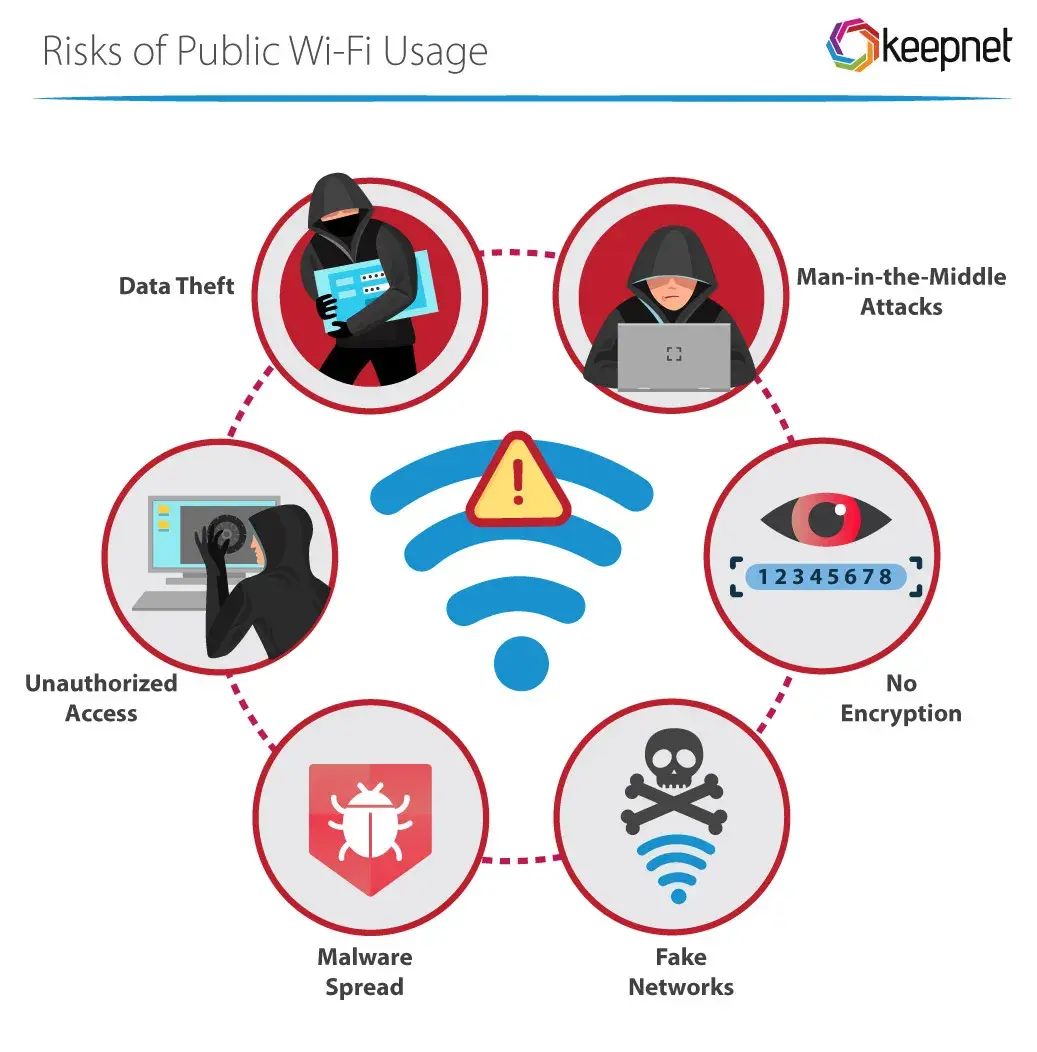How to Protect Personal Data on Public Wi-Fi: Essential Tips for Safer Browsing
In today’s digital age, the convenience of public Wi-Fi cannot be overstated. From coffee shops and airports to libraries and parks, free internet access allows us to stay connected and productive while on the go. However, alongside these benefits comes the lurking risk of data breaches and cyber threats. Public Wi-Fi networks are often more susceptible to hacking, making it crucial to take proactive steps to protect your personal data. In this blog post, we’ll explore effective strategies to safeguard your information when using public Wi-Fi.
- Use a Virtual Private Network (VPN)
One of the most effective ways to protect your personal data on public Wi-Fi is by using a Virtual Private Network (VPN). A VPN encrypts your internet traffic, creating a secure tunnel between your device and the internet. This means that even if someone manages to intercept your data, it will be unreadable.
How to Use It:
Choose a Reliable VPN Service: Invest in a reputable VPN that doesn’t log your data. Do thorough research and read reviews to find the right option for your needs.
Activate the VPN Before Connecting: Always enable the VPN before you connect to a public Wi-Fi network to ensure your data is protected from the moment you log on.
- Connect to Secure Websites (HTTPS)
When browsing, ensure that you use secure connections. Websites with URLs beginning with “HTTPS” encrypt the data exchanged between your browser and the website’s server. This added layer of security helps protect your personal information from eavesdroppers.
How to Use It:
Look for the Padlock Icon: Before entering sensitive information such as passwords or credit card details, check for the padlock icon in the address bar. This indicates a secure connection.
Avoid Entering Personal Information on HTTP Sites: If the website is not using HTTPS, refrain from providing any personal data. Seek alternatives whenever possible.
- Keep Your Software Up to Date
Regularly updating your device’s operating system and applications is crucial for maintaining security. Updates often include patches for vulnerabilities that hackers might exploit, so staying current can significantly reduce the risk of a security breach.
How to Use It:
Enable Automatic Updates: Turn on automatic updates for your device and apps to ensure you receive the latest security fixes without delay.
Regularly Check for Updates: Even with automatic updates, periodically check for any updates that may have been missed.
- Disable Sharing Features
When connected to public Wi-Fi, it’s wise to disable sharing features that could expose your data to others on the same network. This step helps reduce the risk of unauthorized access to your device.
How to Use It:
Turn Off File Sharing: Disable file sharing and other sharing features in your device’s settings before connecting to public Wi-Fi.
Disable Public Folder Sharing: Make sure your computer doesn’t share any folders or files unless you specifically need to. Adjust your settings to ensure your device is not discoverable on the network.
- Forget Public Networks After Use
Once you’ve finished using a public Wi-Fi network, it’s a good practice to “forget” the network. This prevents your device from automatically reconnecting to the network next time you’re in the same location, minimizing exposure to potential threats.
How to Use It:
Go to Wi-Fi Settings: On your device, navigate to your Wi-Fi settings.
Select the Network: Choose the network you were connected to and select the option to forget it.
- Be Wary of Free Wi-Fi Networks
While free Wi-Fi can be tempting, not all public networks are created equal. Some may be set up by malicious actors specifically to steal your data.
How to Use It:
Research Before Connecting: If possible, verify the name and legitimacy of the Wi-Fi network with staff or officials before connecting.
Avoid Networks with Generic Names: Be cautious of networks with names like “Free Wi-Fi” or “Public Wi-Fi,” as these may not be secure.
- Use Two-Factor Authentication (2FA)
Implementing two-factor authentication adds an extra layer of security to your online accounts. Even if someone manages to obtain your password, they would still need the second factor (usually a code sent to your phone) to access your account.
How to Use It:
Enable 2FA on Important Accounts: Activate two-factor authentication on critical accounts like email, banking, and social media.
Choose Your Second Factor Wisely: Use an authenticator app or SMS verification to ensure you have quick access to your codes.
Conclusion
Using public Wi-Fi can enhance convenience and connectivity, but it also comes with inherent risks. By following these strategies to protect your personal data,…See More